Ahoy!! I want to share a little tip with you on how you can share pages from PDF's without having to send the WHOLE file. Finding how to do this will save you from purchasing new materials and use what you are familiar with to create meaningful lessons for your class.
Ready to find this "treasure".
You have full permission to use any of my products to do this.
You may want to look at TOU of others BUT most teachers are eager to help.
Step One
Find the PDF you want to use.
In this case I am opening P is for Pirate.
RIGHT CLIP ON THE PDF icon. A box will pop up. Hold down OPEN WITH and another box will pop up. Press PREVIEW.
Your Preview of the resource will open.
Next go to FILE and then PRINT.
Your print page will open.
You want to type in the pages you want.
In my case today I am copying pages 12 and 13.
At the bottom of the page you want to pick SAVE AS PDF.
A window will pop up and ask you where to save it AND be sure to rename it.
I renamed mine P is for Pirate pages 12 and 13 and saved it to my DOWNLOADS.
Finally press PRINT.
When you open your downloads there are the two pages.
These can now be sent to your students with:
Email
Google Classroom
Seesaw
Or whatever you district or you as an individual are using.
Granted...your class will not be able to respond on these but they can use a notebook an pencil or resend to you in Google Docs.
If parents have a printer available they can print the pages.
Here are the two pages we just saved from the PDF.
The next post will share with you how I would prepare this lesson AND provide you with ALL materials necessary!!

























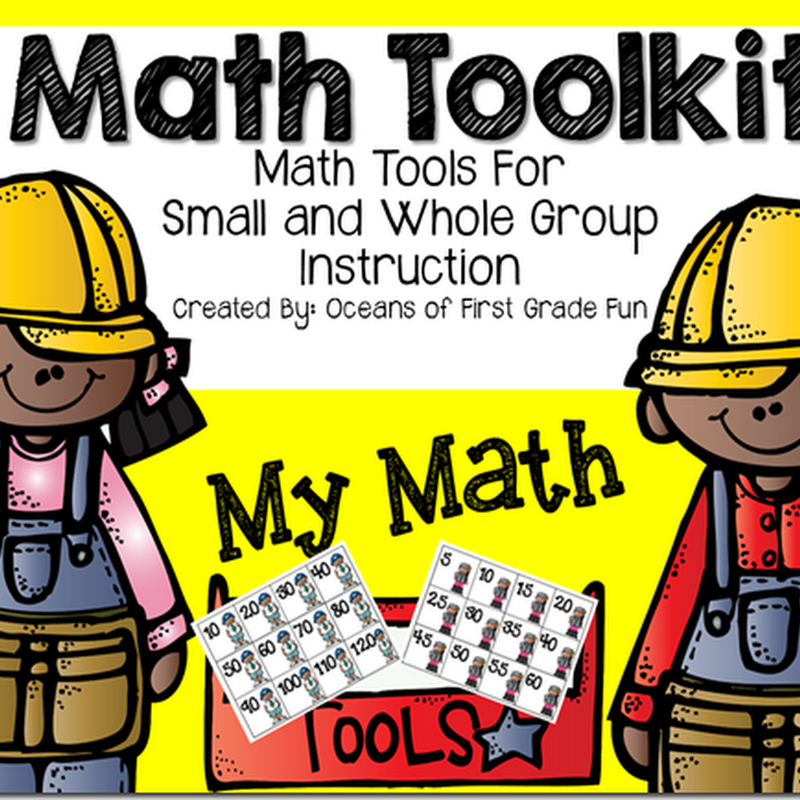

0 comments:
Post a Comment