Or even a little of both.
Let's take a look at how you CAN make this work.
There is no THE SAME.
We must accept a NEW NORMAL which is whatever your district decides.
If it is splitting the class think of the special attention students will get having fewer students in the classroom.
If you are online using Zoom or another App it is going to be so very important you find ways to keep your class engaged.
I found this very helpful and I think you will as well.
Casey Boehm from Organize and Educate is AMAZING.
She has a gift for using online tools.
Check this out.
She has a gift for using online tools.
Check this out.
As I move forward with creating and updating resources this year you will find 3 options.
#1 The Resource
Meant for paper pencil.
Can be printed and selected pages sent home or used in the classroom.
When you download the resource you will get a ZIP file.
In the file you will find a PDF for printing as well as a pptx Slides.
The PDF is what you download for most resources. Easy peasy! Select pages you want to print.
Let's say you have already purchased a product (PDF)
This is a bit time consuming and you will want to get permission from the author first but you can use your camera to take a picture of the page you wish to use.
Because this is a screen shot and not a png the pages are not always as clear.
Next open a new presentation and inset your image onto the page in the new presentation.
Now this can be used in Google BUT I suggest going with pptx slides or Google programs before this!!
#2 The second one is a pptx slide version.
These can be used with Google.
Here is how!
Download the pptx slides in your Google drive.
Open them with Google Slides and then File/Save them as Google Slides.
Before you share be sure to go through and decide which slides you want to delete.
For instance you might not want to include the vocabulary cards.
Now you are ready to share in with your class.
Students will need to learn to click the text box and then open the text box to type.
Many can already do this.
They can also insert image from the web.
This Google box will open on the right hand side.
Students type in the search bar what they are looking for.
They then choose the picture and insert it.
Check it out!
They are then ready to Share it with you.
#3 This option provides Google Slides all ready for you to use.
SO FACE TO FACE, ONLINE OR BOTH... THESE HAVE YOU COVERED!





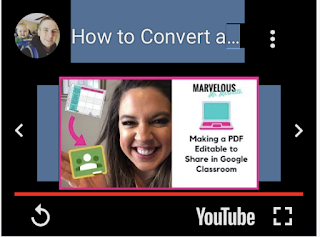




































0 comments:
Post a Comment